Adding Multiple Users to Google Chrome
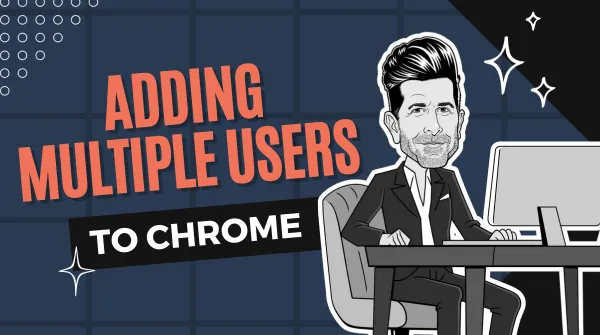
Google Chrome is a popular web browser that offers a variety of features to its users. One of the most useful features of Chrome is its ability to allow multiple users to share the same browser. This feature is particularly useful for families or small businesses that have multiple users who share a computer. In this blog post, we will provide you with a comprehensive guide on how to add multiple users to Chrome.
Another great use for this feature is if you are developing or managing multiple email accounts, this enables you to flip through different profiles without logging out and then logging back in to the alternate accounts.
Add a new user
Step 1: Open Chrome and go to Settings
The first step in adding multiple users to Chrome is to open the Chrome browser and go to settings. You can access settings by clicking the three dots in the upper-right corner of the browser window and selecting “Settings” from the drop-down menu.
Step 2: Click on “People” in the Settings Menu
Once you are in the settings menu, click on the “People” tab. This tab will allow you to add and manage multiple users within Chrome.
Step 3: Click on “Add Person”
After clicking on the “People” tab, you will see the option to “Add Person.” Click on this option to begin setting up a new user profile within Chrome.
Step 4: Choose a Name and Avatar for the New User
When you click on “Add Person,” you will be prompted to choose a name and avatar for the new user profile. This step is important because it will allow you to easily distinguish between different users within Chrome. You can choose from a variety of avatars or upload your own custom image.
Step 5: Choose a Desktop Shortcut Option
When creating a new user profile within Chrome, you will be given the option to create a desktop shortcut for the new user. This shortcut will allow users to easily access Chrome from their desktop without having to navigate through menus.
Step 6: Sign in to the New User Profile
Once you have completed the previous steps, you will be prompted to sign in to the new user profile. This step is important because it will allow users to access their own bookmarks, history, and other personalized settings within Chrome.
Step 7: Repeat for Additional Users
If you need to add additional users to Chrome, simply repeat the previous steps for each new user. This process can be repeated as many times as you need to create separate user profiles for each individual user.
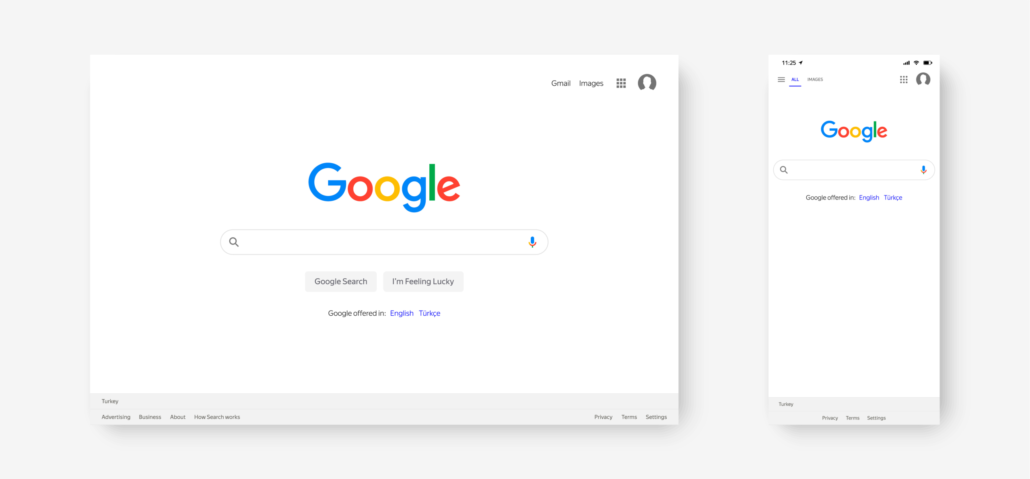
Benefits of Adding Multiple Users to Google Chrome
Now that you know how to add multiple users to Chrome, let’s take a look at some of the benefits of this feature.
1. Personalized Settings
By adding multiple users to Chrome, each individual user can customize their own settings within the browser. This means that each user can have their own bookmarks, history, and other personalized settings without having to worry about other users interfering with their preferences.
2. Increased Productivity
When multiple users share the same computer, it can be difficult to stay organized and focused. With Chrome’s multiple user feature, each user can have their own set of tabs and windows open, making it easier to stay focused and productive.
3. Enhanced Security
By creating separate user profiles within Chrome, you can enhance the security of your computer. Each user can have their own login credentials, making it more difficult for unauthorized users to access sensitive information.

Adding Multiple Users to Google Chrome the Secret Formula
Adding multiple users to Google Chrome is a simple and effective way to enhance productivity, security, and organization. By following the steps outlined in this blog post, you can easily create separate user profiles within Chrome for each individual user. Whether you are part of a family or a business, this feature can help you stay organized and productive while using the Chrome browser. So why not give it a try today?

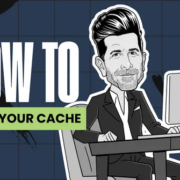


Leave a Reply
Want to join the discussion?Feel free to contribute!